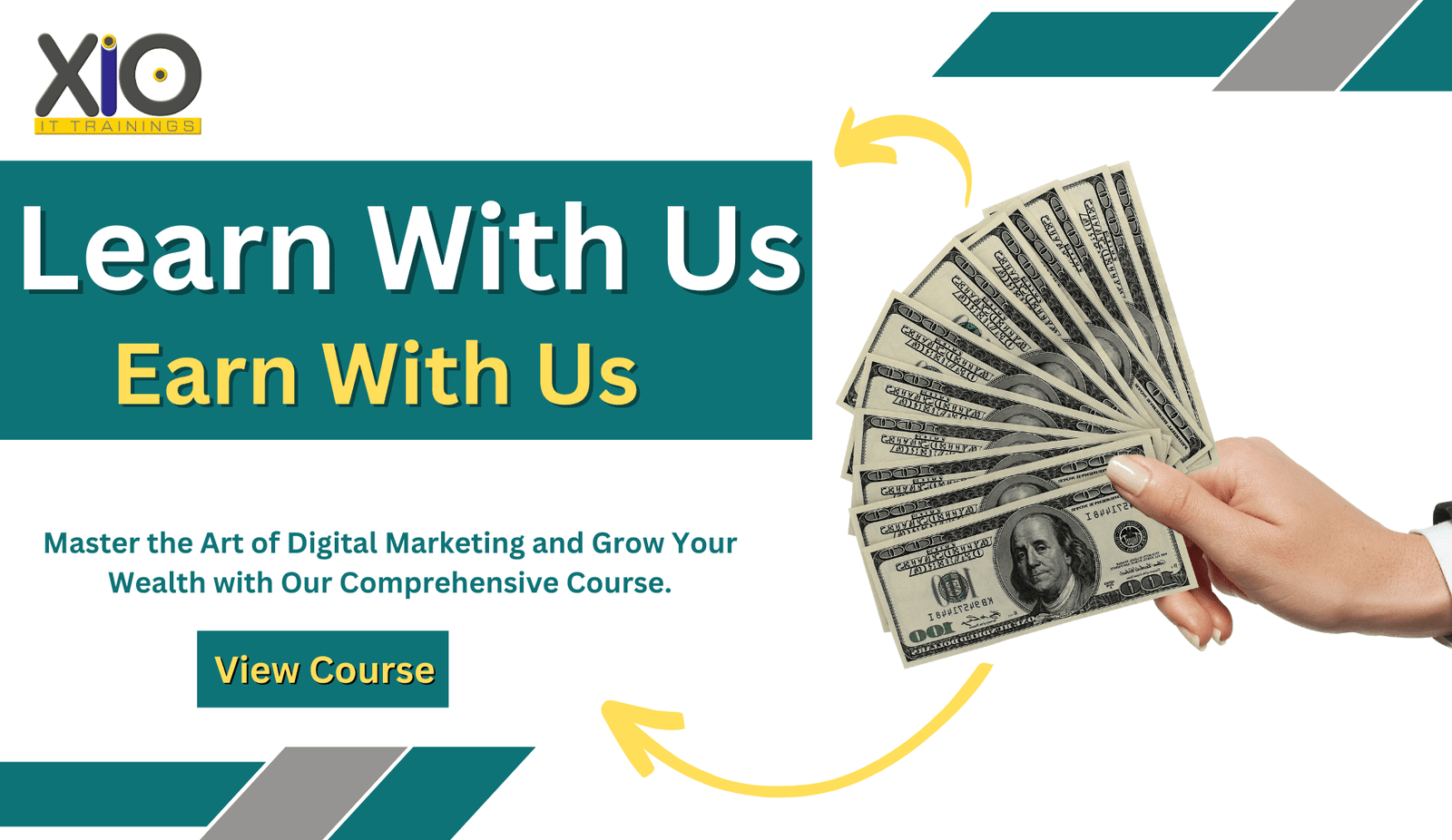Graphic designing often have to create many different types of graphics, ranging from logos, brochures, flyers, posters, business cards, etc. In order to do so, they need to use various programs and tools to achieve their goal. When designing these different kinds of graphics, designers may find themselves using the same type of elements over and over again. By repurposing those elements, designers can save time and money, and make their designs even more unique.
How to Repurpose Graphics?
When starting out in graphic design, it’s best to start simple. Begin by creating a single-page flyer or poster. Once you’ve created something that works, try adding some additional pages and/or changing the layout. If you’re not happy with what you’ve done, don’t worry! You can always go back and change things around if necessary.
The following are a few examples of how designers repurposed graphics:
Creating a Poster
This shows how to repurpose a logo. A designer was asked to create a poster for a local restaurant. She wanted to keep the logo simple and clean, but at the same time she wanted to add a little bit of color. To accomplish this, she started by creating a simple background. Then, she added a few basic shapes. Finally, she placed the logo over top of the shapes.
Creating a Brochure
In this example, we’ll look at how to repurpose an image. A designer was asked by a client to create a brochure for a company. He had a specific idea about what he wanted the design to look like, but he didn’t know where to begin. So, he took inspiration from nature and began sketching a bunch of trees. After that, he drew a few clouds in the sky. Next, he sketched a couple of birds flying by. Finally, he filled in the rest of the page with a few text boxes and some arrows.
Creating a Flyer
Here’s an example of how to repurpose graphics for a flyer. A designer was asked create a flyer for a local band. Since the band was based in Los Angeles, the designer decided to draw a map of the city. Then, she placed the name of the band above the map.
Using Photos
This example shows how a designer repurposes images. This designer was asked to create an infographic for a friend. Her friend loved animals, so the designer decided to use her own photos of cats and dogs. On each photo, she wrote down a word associated with the animal.
Finding Inspiration
As seen in this example, sometimes you just need to take a step back and look at the world around you. This designer was asked by a friend to create a poster for his upcoming wedding. He told her that he liked the colors blue and yellow together, so she went outside and snapped a picture of a field of flowers. Then, she brought the photo into Photoshop and played around with it until she came up with the final design.
Advantages of reusing content
The advantages of reusing content are numerous in Graphic Designing. One of the biggest advantages is cost savings. When using content from a website or blog, you don’t have to pay any fees for hosting or bandwidth. You also get to use the content without having to worry about copyright issues.
Another advantage is that it gives you instant access to the content you want, whenever you need it. There is no waiting around for the content to load or for the server to respond. You also get the opportunity to read the content at your own pace. In addition, you can save time by reading articles that interest you instead of wasting time looking for what you want.

Useful hints for graphic design templates
Use a good font
A great way to start off any project is to choose a good font. If you are going to use a lot of text, then it’s best to go with something simple, clear, and legible. You don’t want to have to read through a bunch of small letters and numbers. Arial Black is a great option if you need a bolder look. Another popular choice is Comic Sans MS in Graphic Designing.
Create a good layout
When designing a template, make sure to create a good layout. This means making sure everything fits together well and that things are organized appropriately. Make sure to think about spacing between elements, fonts, colors, etc.
When creating a layout, keep in mind that the template should work across different devices. If you want to ensure that it looks great on mobile phones, tablets, laptops, desktops, etc., then you will need to consider how it will appear on each device.
Add images
Images add personality and character to a website or template. Images can really help set a mood, showcase products, and even give people a feel for what they can expect when visiting your site. There are many different types of images that you can use, including stock photos, illustrations, logos, clip art, and more.
Keep it clean
Keep your template clean and free of clutter. Don’t overdo it though; just make sure that you don’t have too much going on at once. Too much information can cause confusion and overwhelm visitors.
Have fun!
If you enjoy doing graphics, then why not try putting some of your own artwork into your template? You can do this by using tools like Photoshop, Illustrator, InDesign, and others. Just remember to stay within the bounds of the template and avoid adding anything that won’t fit.
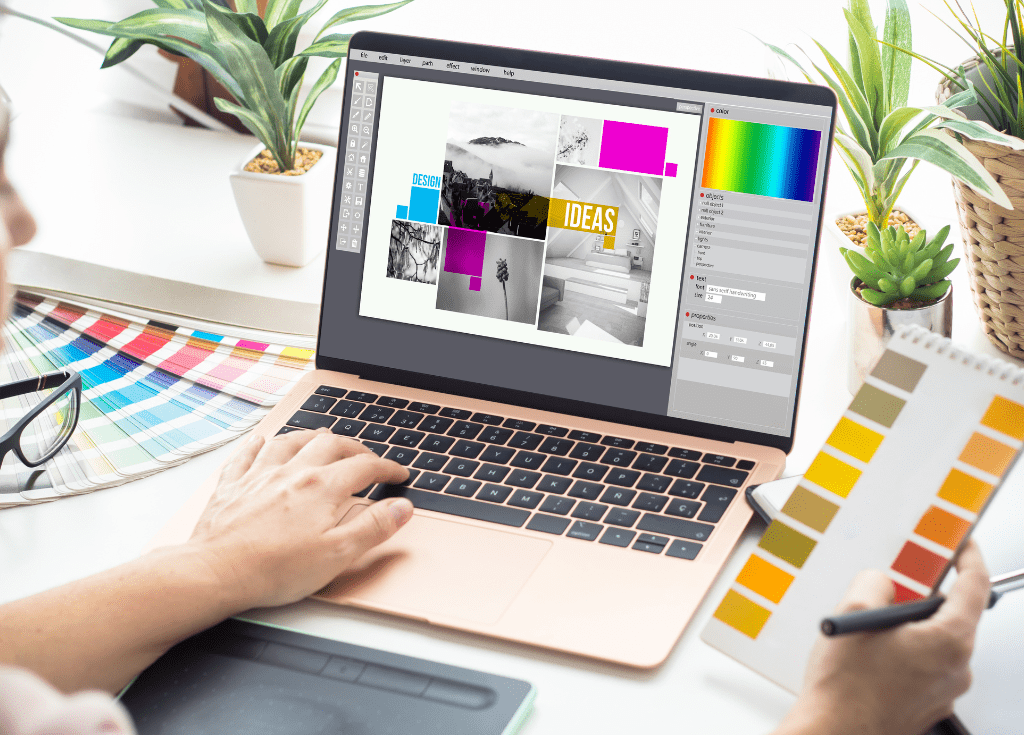
Conclusion
Create custom artwork for your social media pages using just Adobe Photoshop. Don’t get us wrong, you still need a designer. But what if you could have someone who knew what they were giving your images a unique look without spending hours hand-painting them by hand?
In graphic designing today we’re going to show you around Photoshop CC and show you some creative ways to make your own artwork. We’ll show you how to easily add textures and patterns to make your image pop.
Then we’ll talk about adding color gradients and shadows to help bring out the details. Finally, we’ll show you a few tricks to make sure your artwork looks great across all devices (phones, tablets, laptops, etc.).